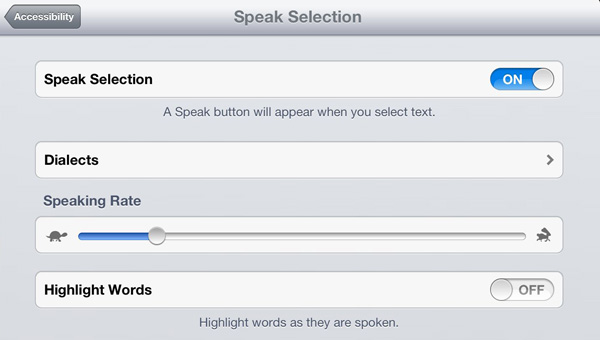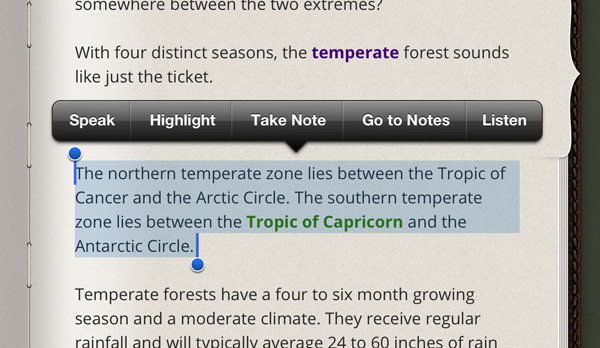One of the most common questions we receive with our iTextbooks is how to turn on Apple’s native text to speech function. It is very simple to set up.
Enabling Text to Speech
- Launch “Settings” and tap on “General”
- Scroll down to “Accessibility” and tap on “Speak Selection”
- Slide to “ON” and adjust the “Speaking Rate” slider to an appropriate setting
- Slide to “ON” the “Highlight Words” to have the words highlighted as they are spoken.
Using Text to Speech in Crack the Books
- Tap and hold on any text until the selector tool comes up
- Adjust the tool to select the words you want spoken
- Tap “Speak” to use Apple’s text to speech engine or tap “Listen” to use our text to speech engine
And that’s it. You can turn on and off our text to speech engine on the Settings page.
To find out more about our revolutionary Crack the Books interactive textbooks with adjustable reading levels, visit www.crackthebooks.com.